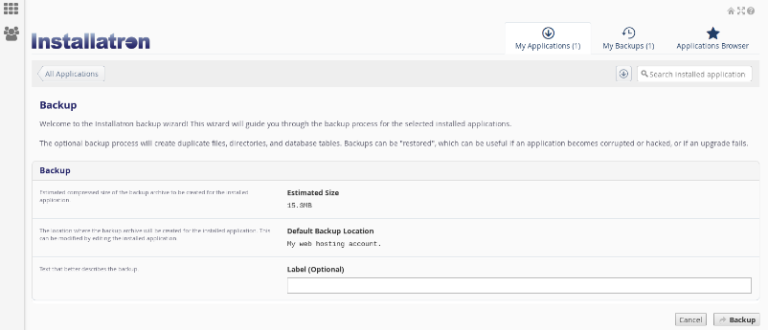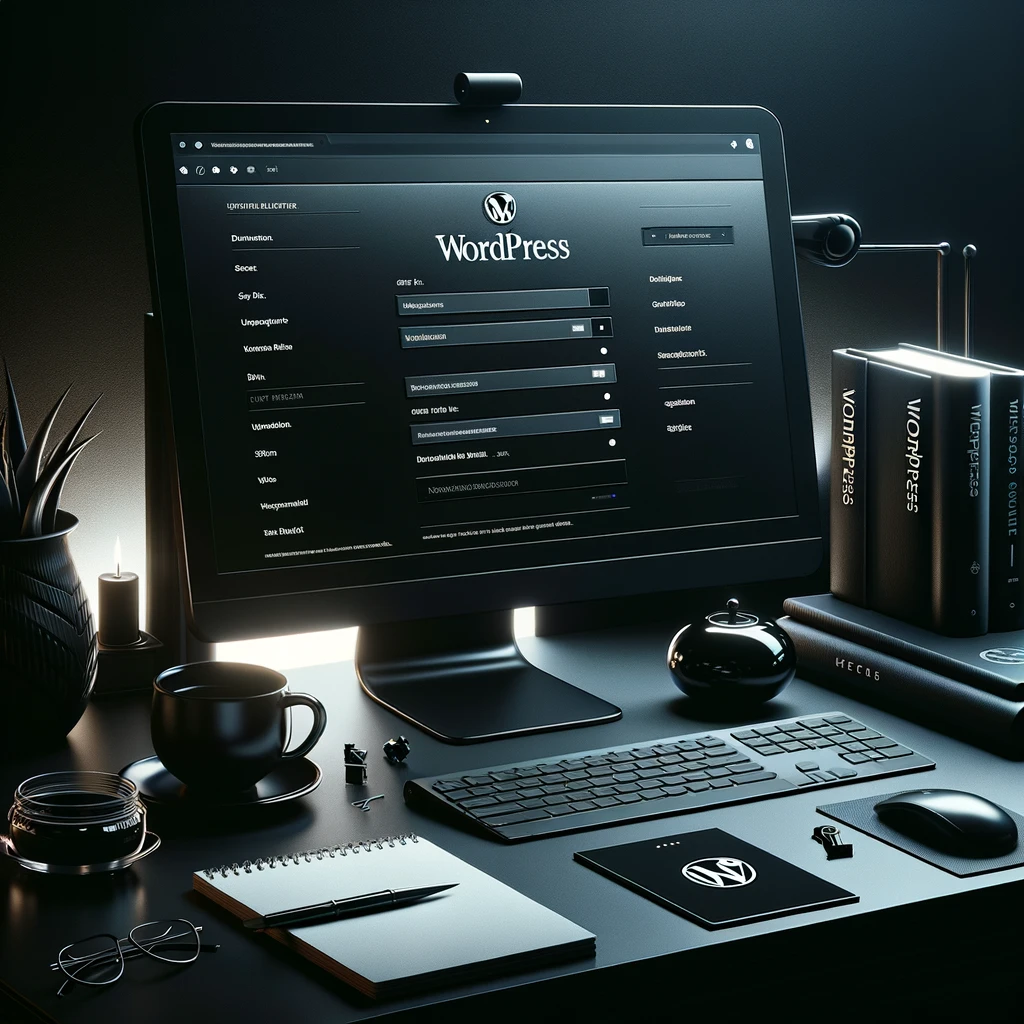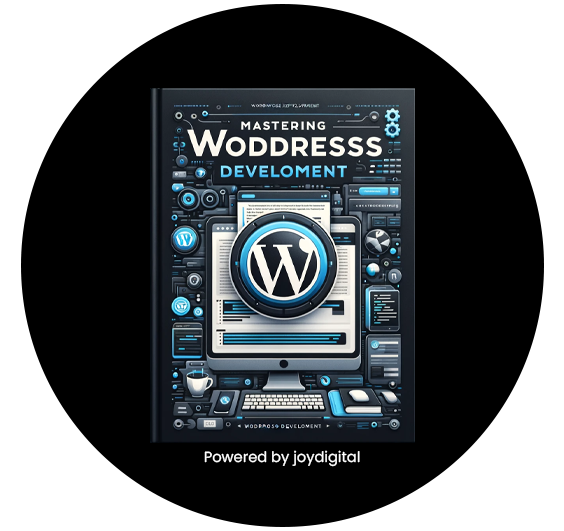Table of Contents:
Installing WordPress in a click - the video
Screenshots
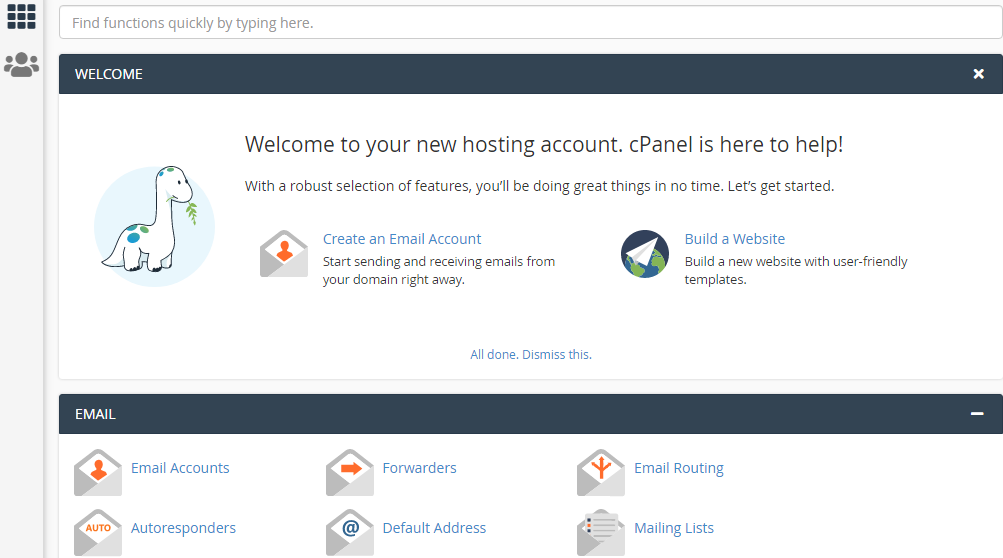
- Step 2: Click on Installatron Applications installer
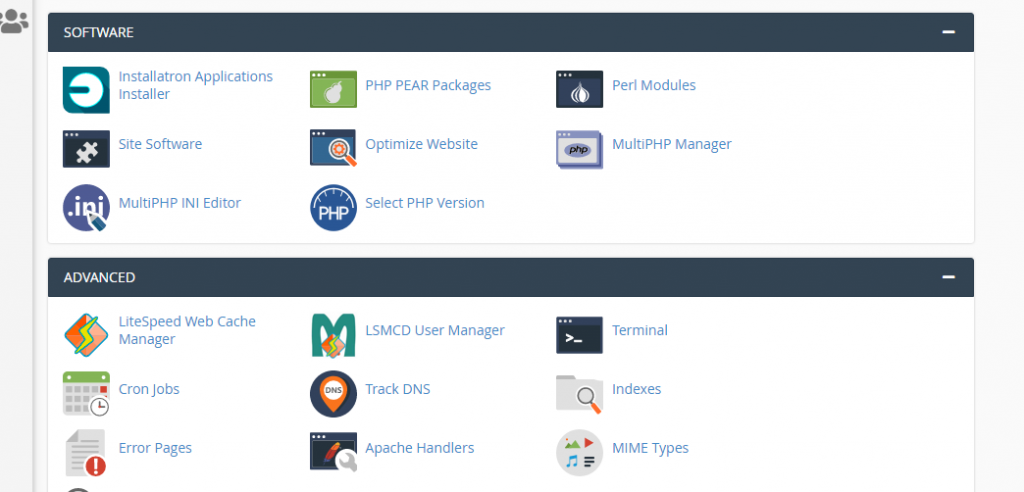
- Step 3: Click on install this application
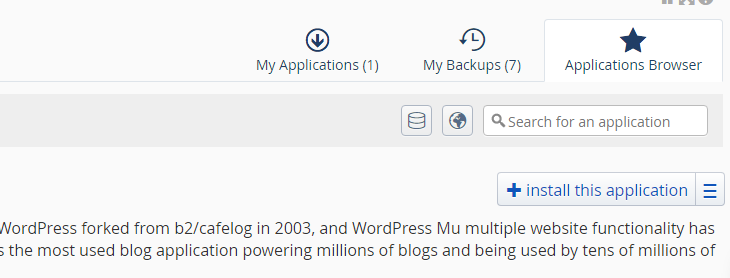
- Step 4: Now we will put the domain name and the directory name
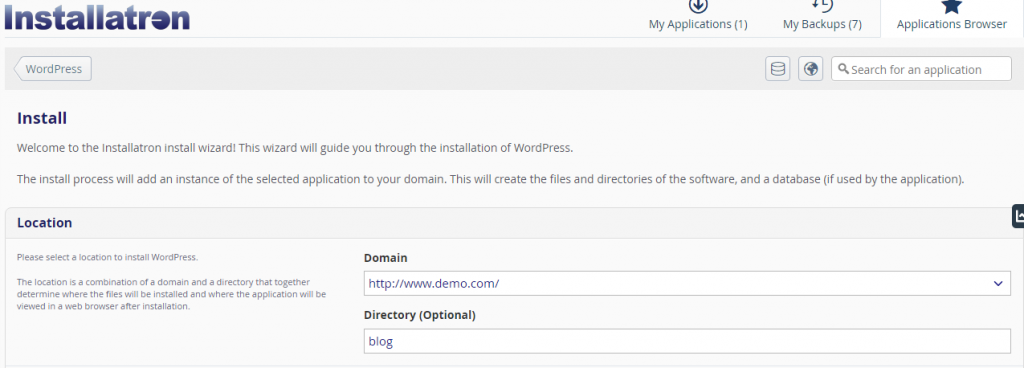
- Step 5: Here you can make changes according to your need
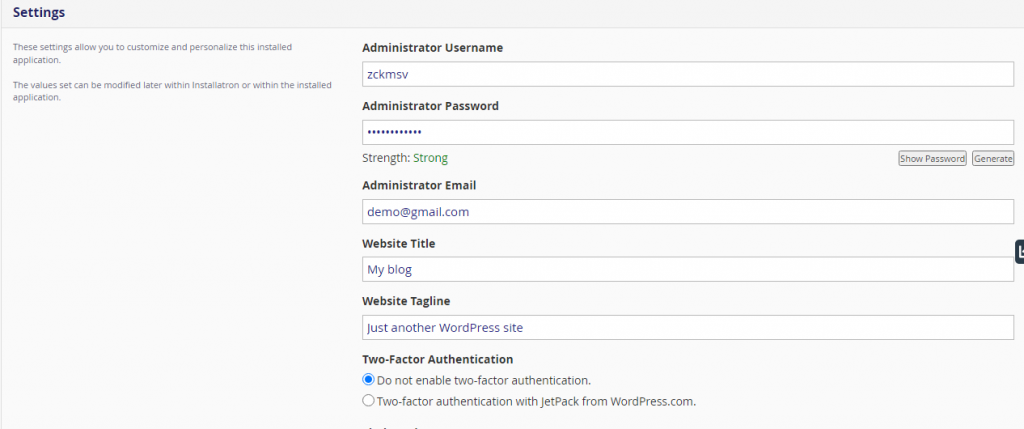
- Step 6: Click on install
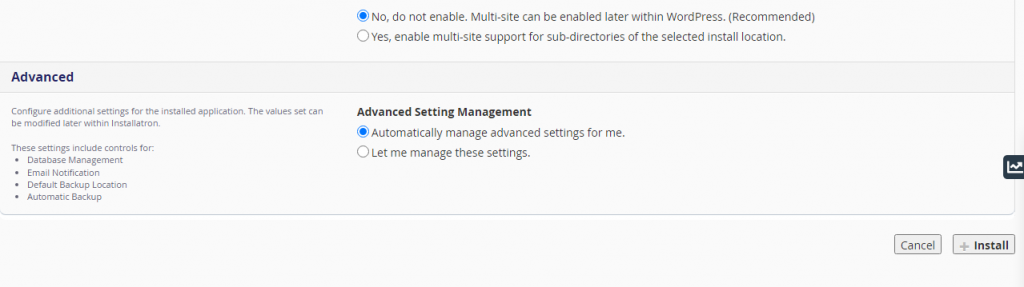
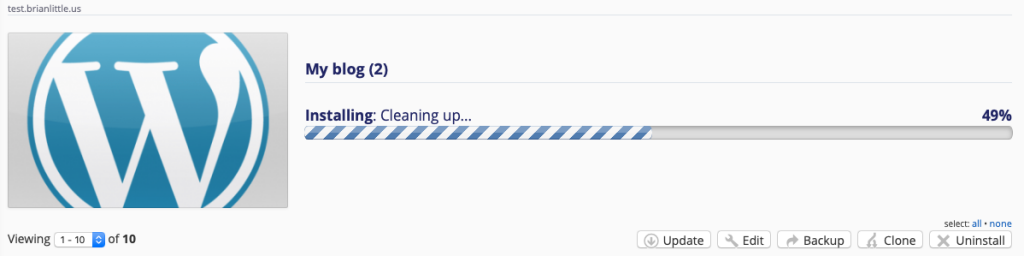
And that’s it, WordPress is ready, you can click on yourdomain/wp-admin and that’s how we’ll get to the administration area of WordPress.

Duplication of the site in a click
- Login to cPanel
- Click on Installatron Applications Installer
- Click on the My Applications tab
- Next to your website in the list, there will be the following icon:

Click on it and select the relevant destination (new domain or subdomain.)
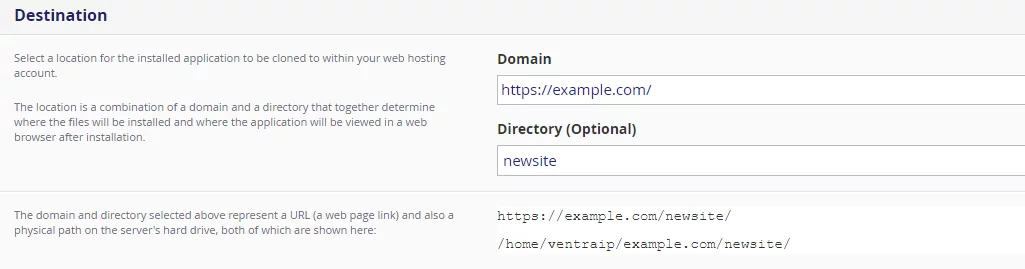
Website backup in a click
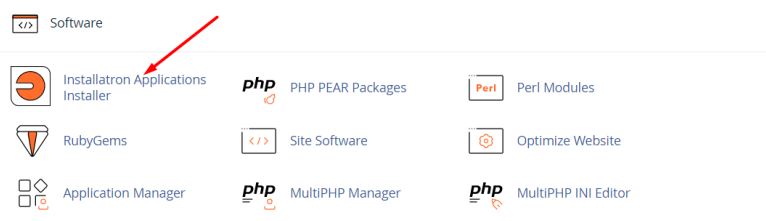
We will mark the application we want to back up and click on the icon with the arrow to the right.
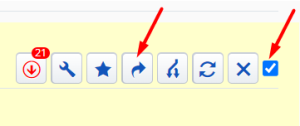
You can put a label that we can remember, and click on Backup.